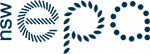The consignor, transporter and receiving facility can all update the TC online as the transport or processing of the waste progresses, with appropriate user account
access.
If you make a mistake while processing a TC, email the EPA hazardous.materials@epa.nsw.gov.au for
assistance or to amend the TC.
Follow the steps below to record the waste movement.
1. TC Status: Picked up
Once waste has been picked up you can update the TC to enter the details at “Waste amount at
pick up”. You can also edit pick up and intended delivery dates.
If a printed copy of the TC is not available when the waste is picked up, See OWT no OWT Lack of access to the online system should not prevent waste being transported.
When recording waste amount, select the most convenient unit from the list available. Units
have been allocated for the waste type selected.
You can now
- email the consignor, transporter or receiving facility to notify that the TC has been updated
- view and print the TC.
2. TC Status:Arrived, accepted and processed, or rejected
Receiving
facilities can continue to update the TC status for the waste load through the
waste tracking system: arrival, and acceptance and processing, or rejection.
Arrived
On this screen
the receiving facility records
- the
waste amount at arrival
- the
arrival date
- any
discrepancies in the waste transport
- whether
the waste was accompanied by a TC
A paper TC must
accompany all trackable waste movements. There is no reason for a paper TC not
to accompany waste during transport. Checking the 'No paper TC' box
automatically creates an exception
report. See OWT
discrepancies.
If waste
arrives without a paper TC, See ‘What do I do if waste arrives without a paper TC?’
A receiving
facility may store the waste temporarily for up to 21 days to while
deciding whether to accept or reject the waste. (If you need more time to
make a decision, e.g. you are waiting on test results, contact
the EPA for an
extension of time).
You can now
- email the consignor, transporter or receiving facility to notify
that the TC has been updated
- view and print the TC, and premises list if created and
your user role allows it
- proceed
to the next step in the TC process –
record waste acceptance, processing or rejection
Accepted and processed
Once waste has
been accepted, any subsequent movement of the waste from the receiving facility
requires a new CA and TC.
- The
‘Acceptance’ screen records the date that the receiving facility accepted the
waste. It also shows the pick-up details.
- The
‘Processing’ screen records the processing date and the waste processing
treatment.
Receiving
facilities can record in a single screen the waste’s arrival and acceptance, or
arrival, acceptance and processing, by clicking the button equivalent to the
latest step the waste load has reached in the tracking process. For
example, if the waste has arrived and you want to record acceptance at the same
time, click on the accepted button (rather than the arrived button) to record
arrival and acceptance at the same time.
The system will
automatically take you to the correct screen, depending on the status of the
TC.
Rejected
Receiving facilities
may reject a waste load, e.g. if the waste has been incorrectly characterised
and the receiving facility is not licensed to accept the waste.
Enter
- the
reason for rejection
- whether
the waste was returned to the consignor or forwarded to another receiving
facility that will and can lawfully accept it
The CA and TC
covering the initial transport of the waste to the receiving facility also
covers subsequent movement of the rejected
waste.
The online
system will generate an automatic exception report. See OWT discrepancies [link to OWT discrepancies page].
The EPA will follow up the exception report to check that the rejected waste is
transported to the facility to which it was sent and to undertake any other
actions arising from the waste rejection that are considered appropriate.
If the
receiving facility refuses to tell the transporter where to take the rejected
waste, the transporter must, within 3 days, contact the EPA in writing that the
waste has been rejected and where the transporter has taken the rejected waste.
If the transporter is uncertain as to where to take the waste, they should
contact the EPA or the consignor.
3. TC updated
The TC is now
processed. Now the TC is updated you can
- Email
a copy of the TC to yourself for your records and to the contacts for the other
businesses involved in the waste movement.
- View
and print the updated TC
- Update
the TC further.